MAXtricks - International Characters
- MacMAX Admin

- Oct 1, 2015
- 2 min read
Here is a quick list on how to create some basic characters we use in the Spanish language.
We have three options on how to create characters text like: ¡Vamos Mayagüez! (Intructions are for Macintosh based systems)
______________________________________________________________________
First option: Using the OPTION key. This is the traditional Macintosh way since 1984
¡ = Option + 1
(option and 1, the plus sign is not an actual command)
¿ = Option + SHIFT + /
ü = Option + U then release both and press U once more
ñ = Option + N then release both and press N once more
Ñ = Option + N then release both and press SHIFT + N
Accented vowels: á = Option + E then release both and press the VOWEL, in this case A
Á = Option + E then release both and press SHIFT + VOWEL, in this case Shift + A
______________________________________________________________________
Second option: Spanish "virtual" Keyboard
If you have a keyboard in English but are TRAINED to use a keyboard in Spanish, you can just activate the Spanish keyboard option.
Change a setting to add a new virtual keyboard: Apple Menu / System Settings... / Keyboard / Input Sources / (+) / Spanish - ADD


After this settings change you will see an american flag on the top right corner of your screen. This would be the new menu to switch between the English and Spanish keyboards.

On that same menu, you now have a virtual view of the actual keyboard which allows you to view where each character is programmed on your real keyboard. While viewing the virtual keyboard press the OPTION key to see an example of what I mean.

So, when you have the Spanish flag displayed on your menu, go ahead and type away as if it was a real Spanish based QWERTY keyboard.
______________________________________________________________________
THIRD option: iOS keyboard friendly
This is the slowest when you are trying to type very fast, but the coolest.
When you reach a point where you need the special character,
PRESS AND HOLD the character on your keyboard, a new pop-up will appear giving you all possible options.
Go ahead and press the greyed number underneath the character you need. (You can also select it with the cursor, but that takes even more time) Just like you would do on your iPhone or iPad.
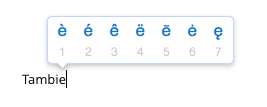









Comments